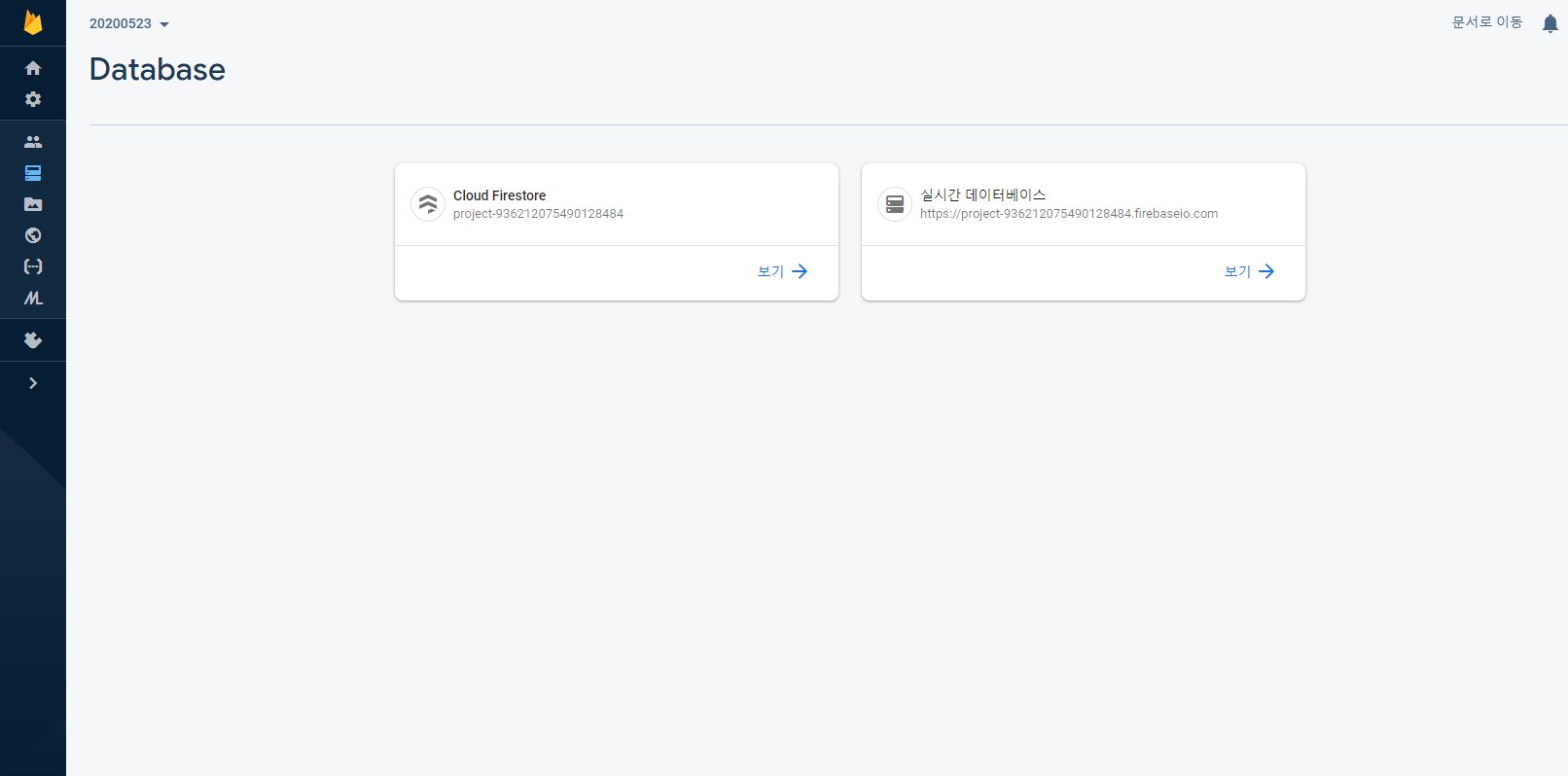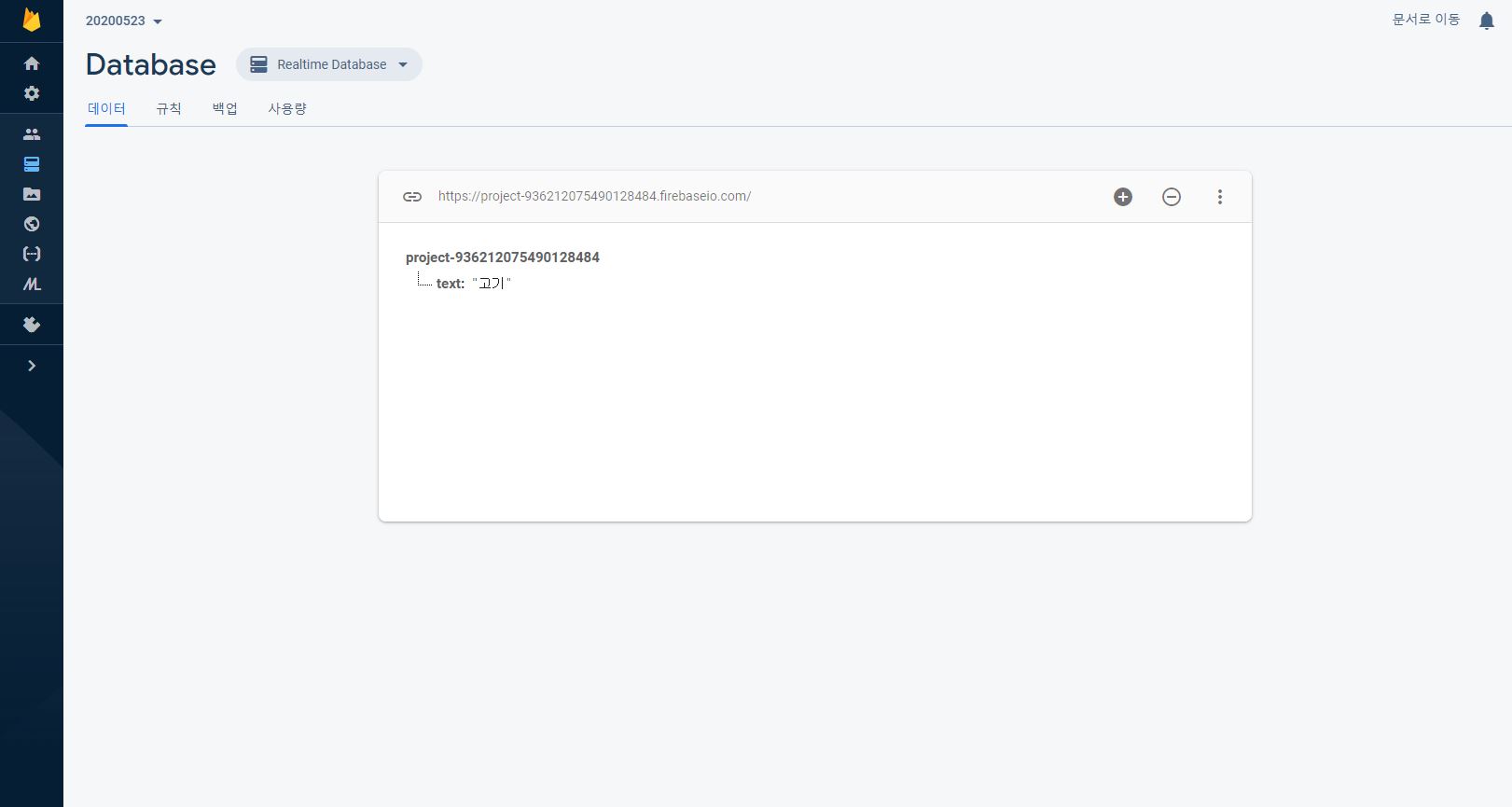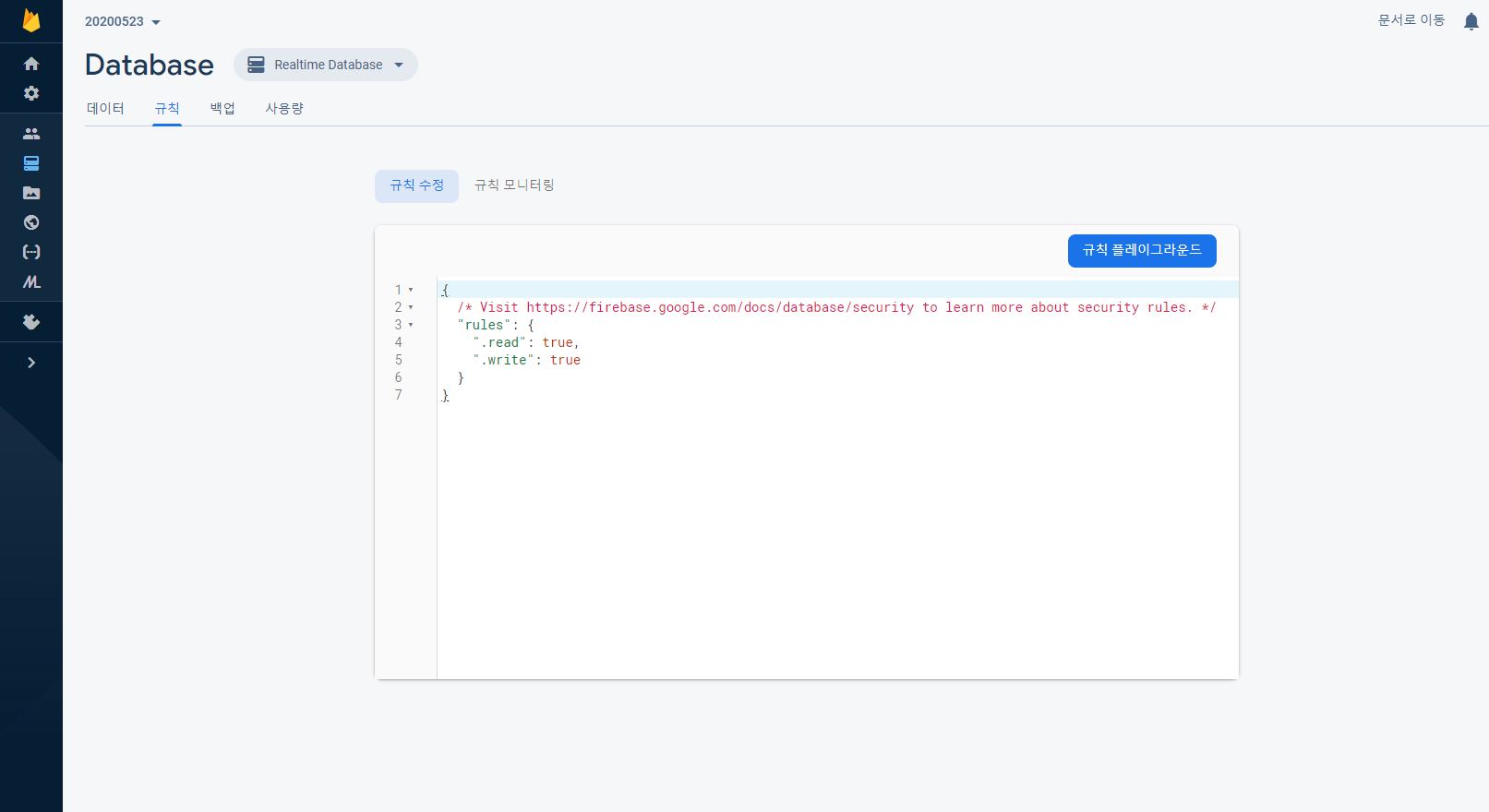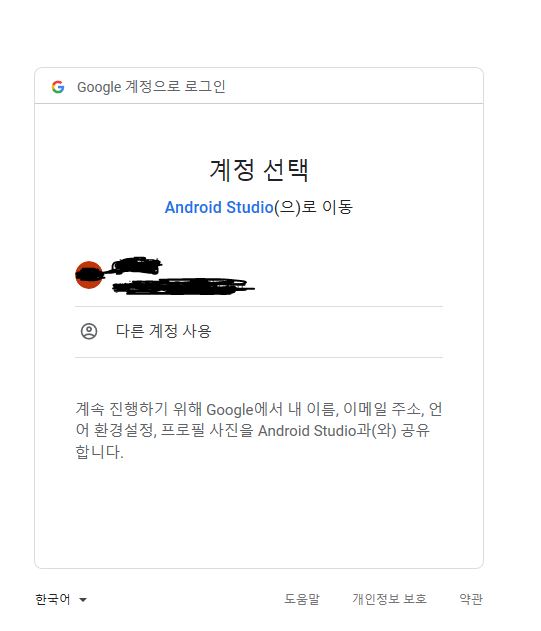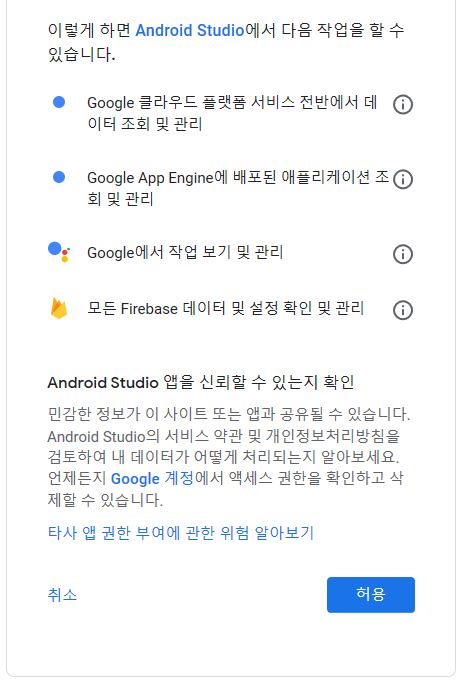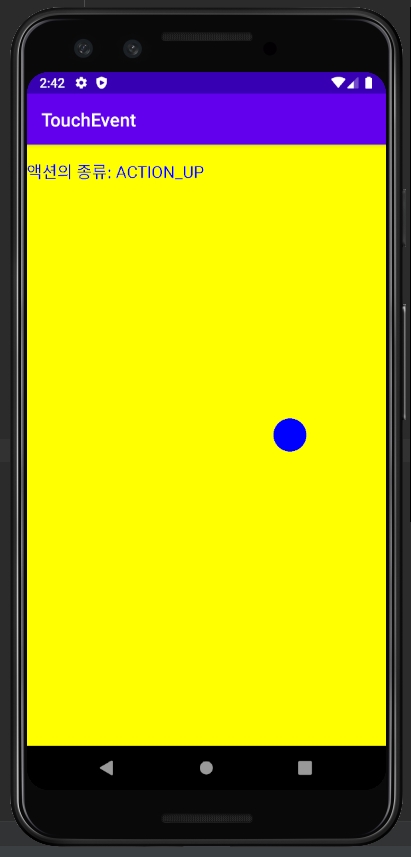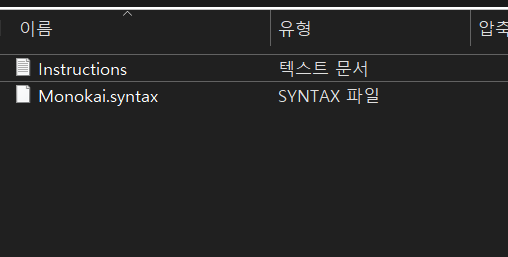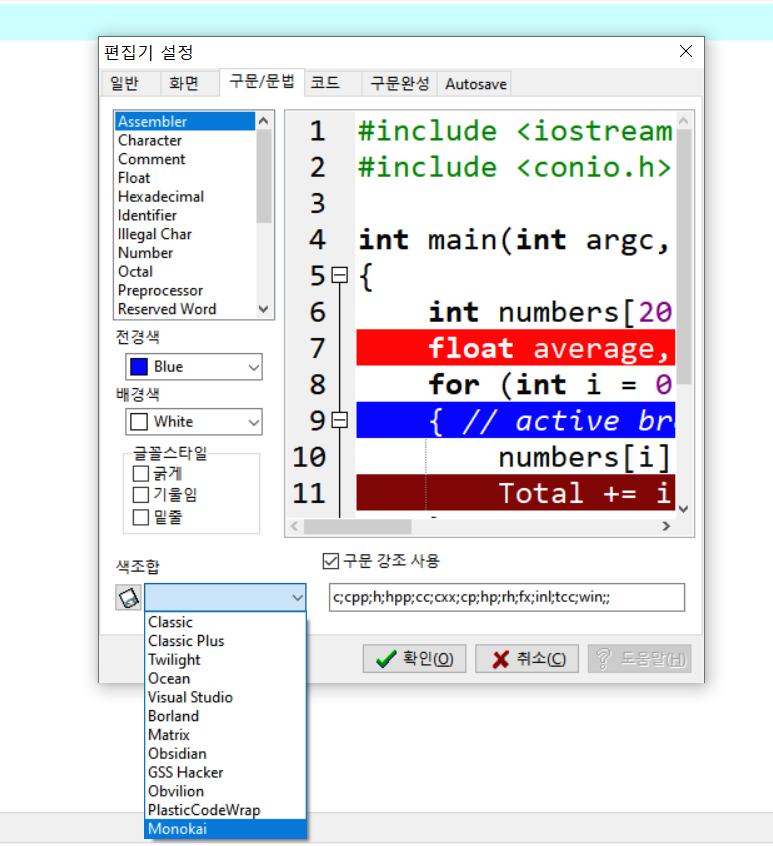이걸 보는 사람이 있을까? 싶지만 우선 써볼게요. 근데 이거 초보자를 위한 그런 거 아니고 제가 처음 배운 언어가 C였어서 C랑 다른 점이랑 기초 문법이 어떻게 되는지 기록하는 용도로 쓸거라 도움 안될 수 도 있음요...ㅈㅅ합니다. 그래도 보실 분이 있다면 ㄱㅅ합니다..
틀린게 있다면 말해주세열~ 후다닥 달려와서 고치겠슴다 근데 저 기죽으니까 착하게 말해주세요 부탁드립니다^^
1. 세미콜론 안붙임, 괄호 안씀
이거...진짜 저 고치느라 식은땀 자주 흘림... 하나 썰 풀자면 제가 처음으로 퀴즈를 치게 되었죠..저는 아직 기초니까 자신만만하게 들어가서 미친듯이 코딩하고 거의 영화에 나오는 해커 수준으로 타자침 훗.. 이게 나다ㅏ...☆ 하고 컴파일 하려는데 오류나는 거임요... 분명이 맞는데;; 보니까 중괄호 쓰고 세미콜론 붙이고 난리남;;; 암튼 그래서 당황했어요
예를 들면 이런
c언어
int sum = 10;
printf("%d", sum);파이썬
sum = 10
print(sum)
2. 데이터 형, string
1) 문자열(String)은 인덱스화됨
word = "apple"
str = word[0] + word[3]
#str에는 "al"가 저장컴퓨터는 0부터 시작하는 거 다들...알고 계시죠? 알고 계신다고 하고 넘어갈게요.
아 그리고 음수 인덱싱 이게 생각보다 많이 쓰이더라구요
음수 인덱싱은 반대로 생각하시면 됩니다. 그러니까 0이면 a겠죠. 여기서 거꾸로 가니까 e가 -1, l이 -2.. 이렇게 진행됩니다.
word = "apple"
str = word[-1] + word[-3]
#str 에는 "ep" 저장
2) 부분 문자열 추출 가능
슬라이싱이라고 합니다. 이거 개꿀임요 진짜
i love you 라는 문자열에서 love라는 문자열만 추출해서 사용하고 싶다면 어떻게 해야할까요. 당연히 아까 한대로
i가 0이니까...(지금 손가락으로 세는 중)
이렇게 쓸 수 있겠죠?
str = "i love you"
word = str[2] + str[3] + str[4] + str[5]사실 저렇게 해도 되는데 저렇게 하면 코드도 쓸데없이 길어지고 저 같이 숫자 잘 못세는 사람들은 실수한다구욧...그리고 귀찮음 ㅎ 하나하나 입력하기
그래서 아주 친절하고 효율적인 파이썬님께서 : 라는 걸 이용해서 문자를 추출하도록 해주심...진짜 무한 ㄱㅅ
그럼 이제 위에 있는 문장을 :를 이용해서 줄여볼게요
str = "i love you"
word = str[2:6]근데 여기서 주의 해야할 게
[앞에 오는 수 : 뒤에 오는 수]
앞에 오는 수부터 시작하지만 뒤에오는 수 하나 보다 작은 곳에서 끝난다는 거 겁나 중요 별 표시 5개...4.5개? 그정도
그러니까 만약에 인덱스 번호 5까지 추출하고 싶으면 6을 쓰고 3까지 추출하고 싶으면 4를 써야한다는 거죠
str = "i love you"
str[0:2] # "i" 추출(인덱스 번호 0부터 1까지 추출)
str[7:10] # "you" 추출(인덱스 번호 7부터 9까지 추출)여기서 더 응용하자면
[:뒤에 수]
이렇게만 하면 처음부터 뒤에 수 -1 번 문자까지 추출됩니다.
str = "i love you"
str[:5] # "i lov" 추출 (인덱스 번호 0부터 4까지) 공백도 문자에 포함입니다. 그거 아무것도 없는거 아니고 공백이라는 공간이 존재하는 거임요(이렇게 설명해도 될까....후...ㅈㅅ해요 만약 여기까지 보셨다면 감사의 말씀과 함께 존경을 표하구요..욕하진 마세요 다른 코딩잘하시는 존잘분들 글을 참고하시길 바랍니다...)
반대로 [앞에 수 : ]
이렇게 하면 앞에 있는 수부터 끝까지 추출됩니다.
str = "i love you"
str[7:] # "you" 추출 (인덱스 번호 7부터 9까지 추출)
3. 연산자 우선 순위 (아 이거는 제가 코딩 배울 초반에 자꾸 헷갈려서 올려놓는 거)
1순위 : 산술 연산자 +, -, *, **(제곱), /(나누기),//(몫), %, +=, -=, *=, /=
2순위 : 관계 연산자 <,>,<=, >=, =, !=
3순위 : 논리 연산자 and, or , not, in
그럼 20000
담에....또 오실거에요?.....왜??....아니에요....보세요...
to. 끝까지 봐주신 천사님께

'Python' 카테고리의 다른 글
| 03 파이썬 모듈 (0) | 2021.05.21 |
|---|---|
| 02 파이썬 함수 (0) | 2021.05.21 |
| 01 파이썬 리스트(list) (0) | 2021.05.20 |